
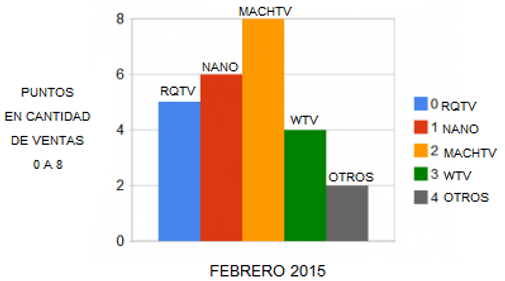
How To Add MACHtv to Your Roku Channel
After you purchase a subscription you will receive an email with account information within the next 1/2 hour to 6 hours. However, there are instances where you might not receive your subscription information for up to 8 hours. Your subscription information is needed after you are able to add the MACHtv Private Channel to your Roku Player. When the MACHTv Private Channel is added to your Roku, on first launch of the MACHTv Channel will be presented with an activation code that is needed to link your new MACHtv Channel to your MACHTv account. Below are detail instructions on how you install the MACHtv Channel. These instructions are for the Roku 3, but same steps are taken on the Roku 1 & Roku 2.
1. Log into our account at http://owner.roku.com. Of-course, if you do not already have a Roku account, you will have to create one.
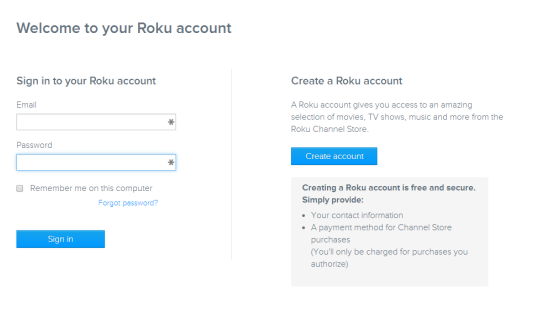

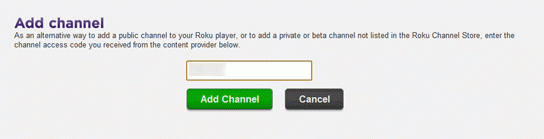
4. Confirm you would like to add the channel shown.
5. Click on “Return to My Account”. You will get a confirmation that the channel has been added.
6. UPDATE your Roku player. Once UPDATE you will now see the NEW CHANNEL in your Channel list.
NOTE: At first launch of the new Channel, you will be presented with an activation code that changes about every 5 minutes. The code is needed along with the subscription information sent to you after you subscribed.